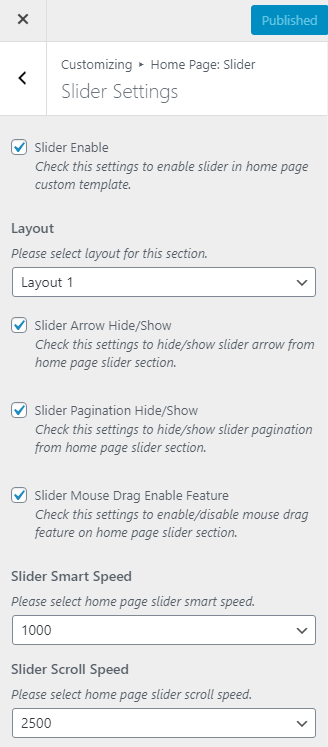Go to Dashboard >> Appearance >> Customize >> Home Page: Slider
Slider Settings
- Hide/Show Slider – Check this setting box to hide and show slider section on the home page.
- Back To Top Button Position – Select your back to top button position like bottom left and bottom right.
- Layout Option – You can choose any layout option for this section.
- Hide/Show Slider Arrow – Check this setting box to hide and show slider arrow in the home page slider section.
- Hide/Show Slider Pagination – Check this setting box to hide and show slider pagination in the home page slider section.
- Slider Mouse Drag enable Feature – check this setting box to enable and disable mouse drag feature.
- Slide Smart Speed – You can choose any slide smart speed in this setting.
- Slide Scroll Speed – You can choose any slide scroll speed in this setting.
- Container Width – please select slider section container width.
- Overlay color – Pick your overlay color with this setting.
- Overlay Color Opacity – Adjust color opacity as you like.
background image ( Add itmes ) –
- Background Image – Upload a slider background image for slider section.
- Large Text – Enter a text for slider title.
- Small Text – Enter a text for slider description.
- Read More Button Text – Enter read more button text.
- Read More Button Link – Enter more button URL and check box for new tab open or not.
- Content Text Alignment – Choose a content text alignment like left,right,center.