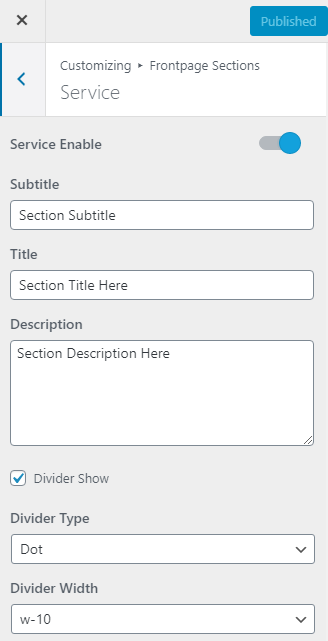Go to Dashboard >> Appearance >> Customize >> Front page Sections >> Service
Hide/Show Service – Click this setting box to hide and show Service section on the home page.
Sub Title – Enter a text for section sub title.
Title– Enter a text for section title.
Description – Enter a text for section description.
Hide/Show Divider – Click this setting box to hide and show divider in section.
Divider Type – Select divider type like center-ball, center-square, center-diamond.
Sub Title Color – Select a sub title color according to you.
Title Color – Select a title color according to you.
Description Color – Select a description color according to you.
Container Width – Select container width like full, container.
Background Color – Select a background color according to you.
Background Image – Select a background image according to you.
Enable Overlay Color – Click this setting box to hide and show overlay color and select overlay color.
Item Background Color – Select item background color.
Item Title Color – Select item title color.
Item Text Color – Select item text color.
Service Items Content
Service Item ( Add itmes ) –
- Icon – Upload a service icon for service section.
- Title– Enter a text for service title.
- Text – Enter a text for service Description.
- Currency – Enter a currency.
- Price – Enter a price.
- Button Text – Enter a text for pricing button.
- Link – Enter a link for pricing button and check this setting box for open new tab.