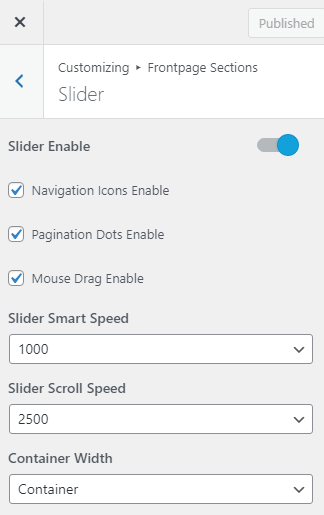Go to Dashboard >> Appearance >> Customize >> Front page Sections >> Slider
Hide/Show Slider – Click this setting box to hide and show slider section on the home page.
Navigation Icons Enable – Check this setting box to hide and show navigation icons enable and disable.
Pagination Dots Enable – Check this setting box to hide and show pagination dots enable and disable.
Mouse Drag Enable – Check this setting box to hide and show mouse drag enable and disable.
Slider Smart Speed – Select slider smart speed according to you.
Slider Scroll Speed – Select slider scroll speed according to you.
Container Width – Select container width like full and container.
Subtitle Color – Select subtitle color according to you.
Title Color – Select title color according to you.
Description Color – Select description color according to you.
Enable Overlay Color – Click this setting box to hide and show overlay color and select overlay color.
Slider Items Content
Slide Item ( Add itmes ) –
- Image – Upload a slide image for slider section.
- Title– Enter a text for slider title.
- Sub Title – Enter a text for slider sub title.
- Text – Enter a text for slider Description.
- Button Text – Enter slider button text.
- Button Link – Enter URL and check box for new tab open or not.
- Content Text Alignment – Choose a content text alignment like left, right, center.
Hide/show default theme slider and display bottom setting shortcode slider – Click this setting box to hide and show.
Slider Shortcode Here – Enter slider shortcode.