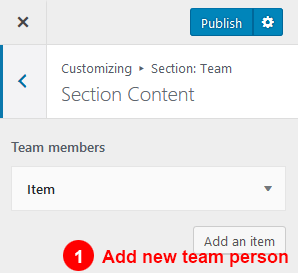Go to Dashboard >> Appearance >> Customize >> Section: Team
Section Setting
- Hide/Show Team – Check this setting box to hide and show team section on the home page.
- Hide social media icons with overlay – Check this setting box to hide team social media icons with overlay in team section.
- Section Title – Enter a text for Team title.
- Section Sub Title – Enter a text for Team sub title.
- Team Layout Setting– You can choose any layout option for this team section.
- Team Bottom Button Text – Enter text for team section bottom button text.
- Team Bottom Button URL – Enter link for team section bottom button, and check box for open link in new tab.
- Title Color – Select your title color.
- Sub Title Color – Select your sub title color.
Team Members ( Add Item) –
- User Media – Upload user media.
- Name – Enter name.
- Designation – Enter designation.
- Hide/Show Facebook – Check this setting box hide/show Facebook.
- Facebook URL – Enter a URL for Facebook.
- Hide/Show Twitter – Check this setting box hide/show twitter.
- Twitter URL – Enter a URL for twitter.
- Hide/Show Linked In – Check this setting box hide/show linked in.
- Linked In URL – Enter a URL for linked in.
- Hide/Show Google Plus – Check this setting box hide/show google plus.
- Google Plus URL – Enter a URL for google plus.
- Custom Link – Enter a URL for a custom link.